OpenSimWorld is the directory of 3D Virtual Worlds based on OpenSimulator and connected through the HyperGrid. Learn More
Rigging in Blender, Quick tutorial
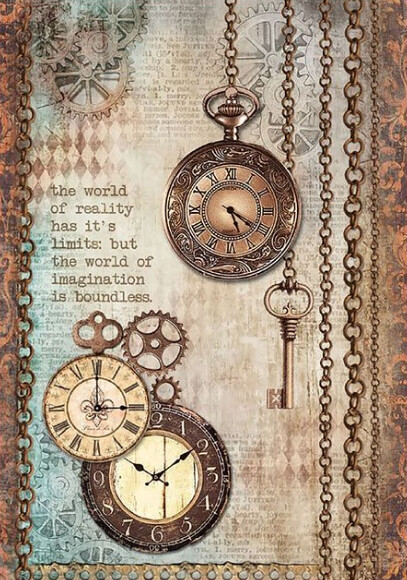
Load a fitted_mesh_270.blend file Import existing mesh into scene slot five Shift-C to zoom in, rz90 and enter to rotate Object>Parent>Clear and Keep Transformation to disconnect old rigging. Then click on rigging and hit delete to delete it. Shift-click on first and fifth scene slots to show both the female model and skirt. Click on “s” and move mouse to stretch, scroll to zoom camera, Shift-scroll and Ctrl-scroll to move camera. Shift-click on fifth and tenth scene slots to show both the skirt and the new rigging. Ctrl-P and select “Armature Deform” to attach the new rigging. In “Object Mode,” select just the skirt, then click on File>Export>Collada (default) (.dae). Under “Operator Presets,” select “SL + OpenSim Rigged.” Type in a new file name, click “Export COLLADA.” In Firestorm, go to Build>Upload>Mesh Model… Fill in new “Model name.” Under “This model represents…” choose “Avatar attachment” and under “Upload options” select “Include skin weight” and “Include joint positions.” Click “Calculate weights & fee,” wait a couple of seconds, then click “Upload.”Rig in Blender
Quick reference summary


